Planning unmoderated studies
Last Updated: May 5, 2025
Unmoderated research usually involves participants completing simple tasks (such as card sorting or tree testing) or answering questions (such as a survey). This can help gather feedback from more people more quickly, increasing a study's statistical significance. This article walks you through how to plan for unmoderated research and things to keep in mind.
Following the Paperwork Reduction Act (PRA) in your research
PRA requirements have been clarified to say that usability tests like card sort, tree test, and surveys do not need PRA clearance. Usability research is exempt from PRA because it uses direct observation (e.g., usability testing, interviews, co-design) and asks structured, semi-structured, or open-ended questions to improve a paper or digital form.
What does this mean for unmoderated research?
This means that:
there are no PRA limits on the number of participants you recruit through Perigean
you don’t have to split your study into cohorts of 10 or less
you don’t have to include separate links in your research plan
Research tools and participant privacy
Researching for VA requires you to use tools or services under a paid license. Free tools collect user data. Should a research participant share PII or PHI while using a free service, it puts our research practice at risk.
An Optimal Workshop account is available for anyone working on VA.gov to use. You can use any available tool, including surveys, card sorting, or tree testing.
Learn how to access the VA.gov team Optimal Workshop account.
Setting up an unmoderated study
Read through the PRA primer documentation.
Create a research plan.
Create the study implement (survey, card sort or tree test) in Optimal Workshop.
Ask for the unique identifier that Perigean gives to participants at the beginning of your study.
To add a prompt in the beginning, navigate to the Study flow tab, then the Anonymous box in the Participant Identifier section in the left column. Then, select Other from the Format dropdown on the right side of the page.
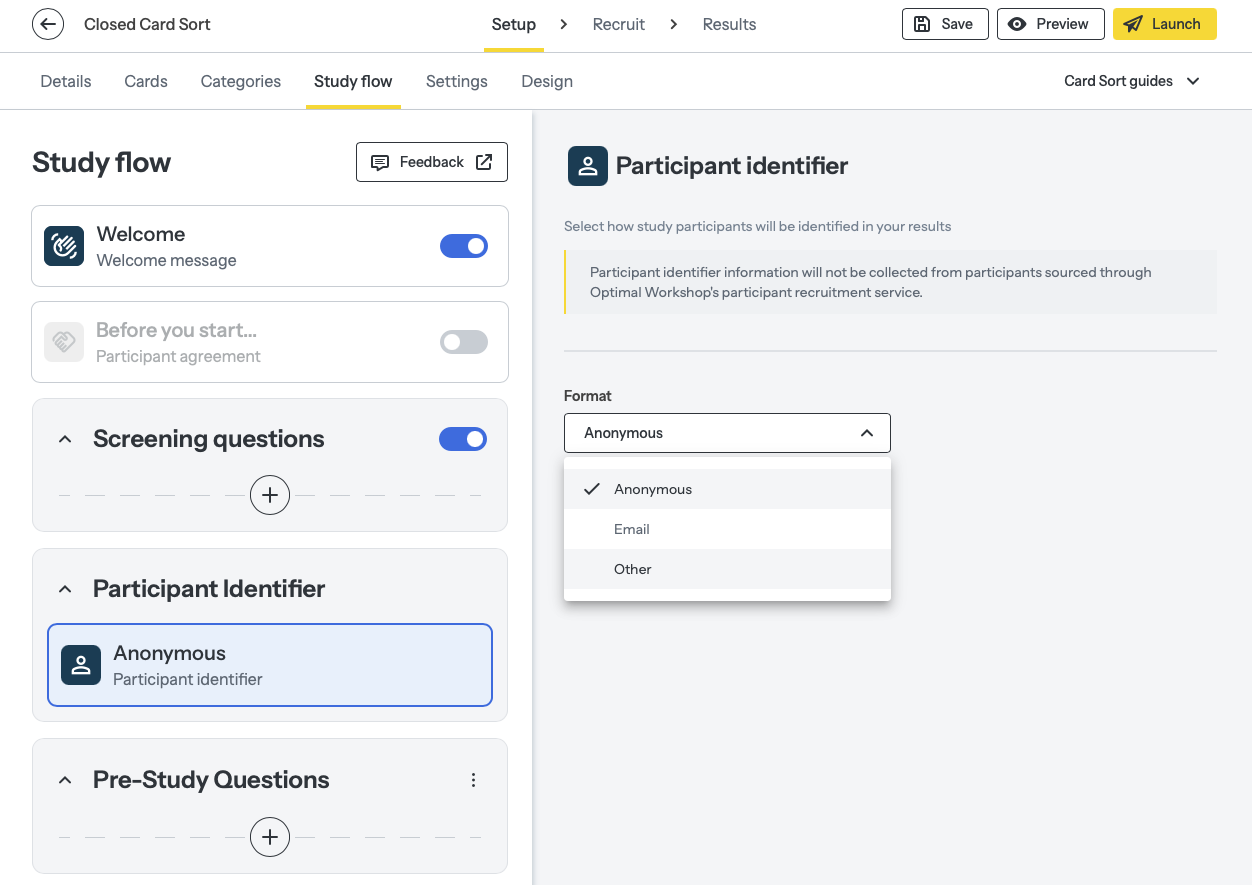
Select “Other” from the Format dropdown
Enter a prompt in the Question text field, such as “Please enter the unique code Perigean provided you.”
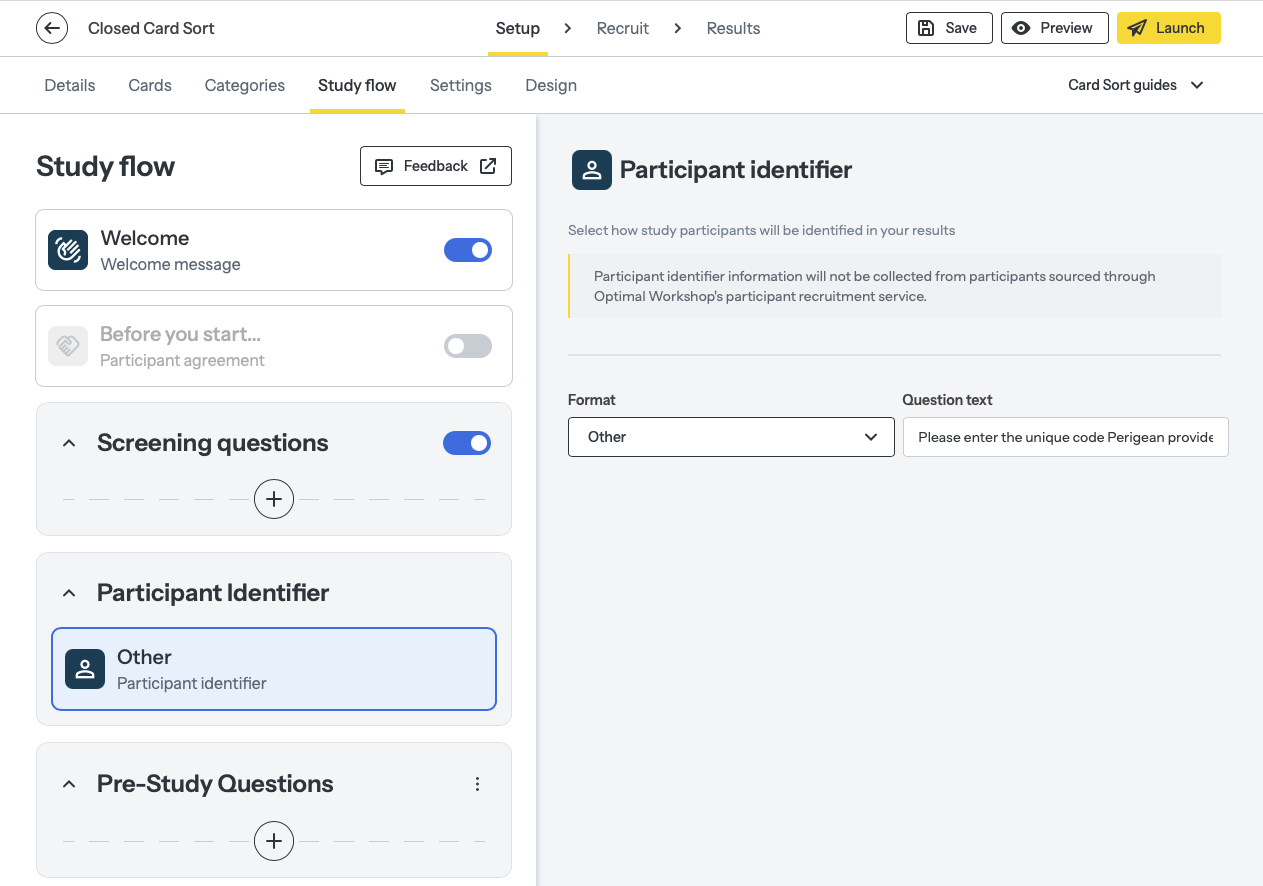
Create a unique participant identification prompt in Optimal Workshop
Then, ask for the unique identifier again at the end of your study.
Navigate to the Post-study questions on the left and click on the + button. Then, select Single-line text in the right panel.
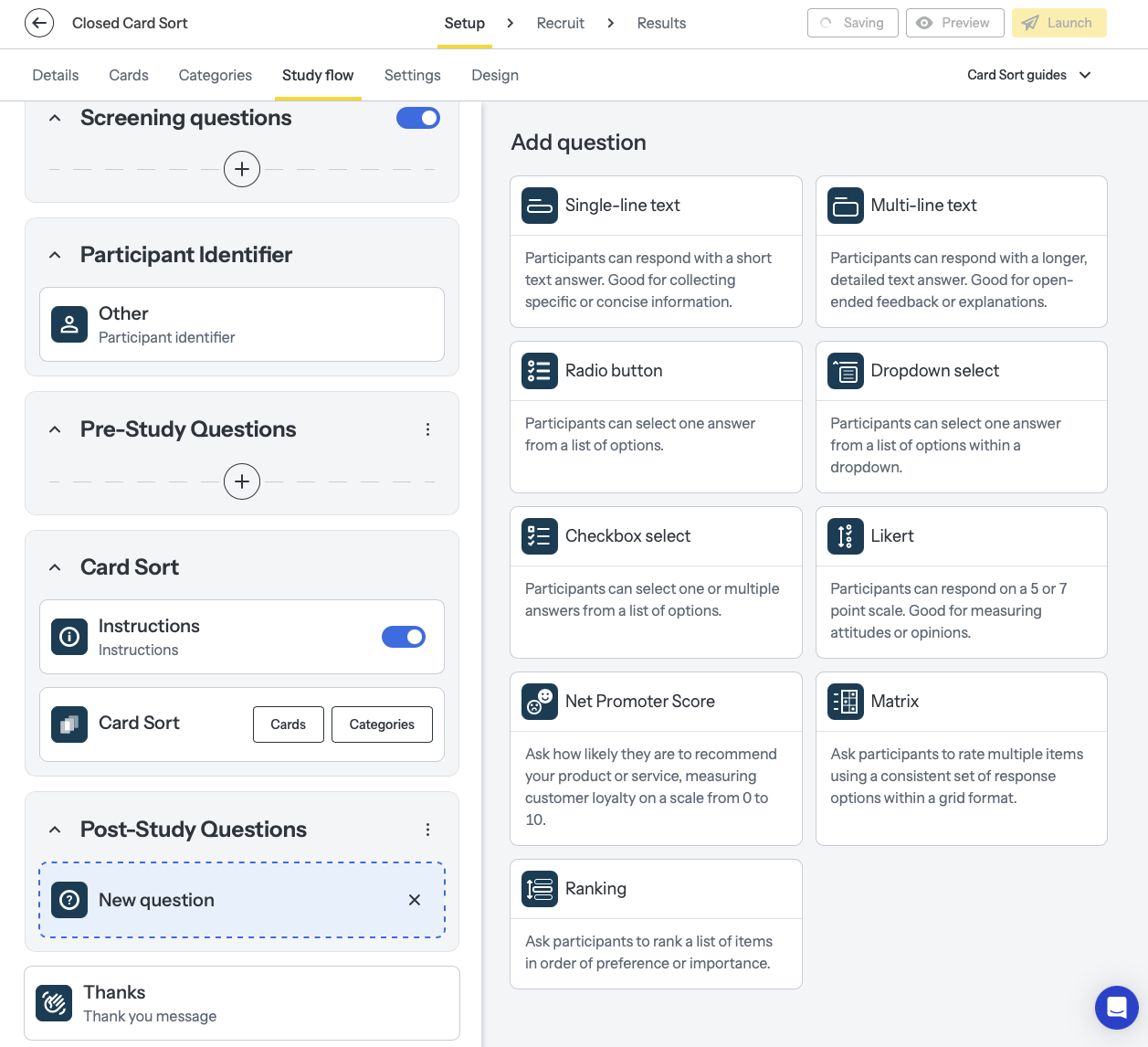
Click the + to add a question, then “Single-line text”
b. Enter a prompt in the Single-line text box, such as “Please enter the unique code Perigean provided you to receive compensation.”
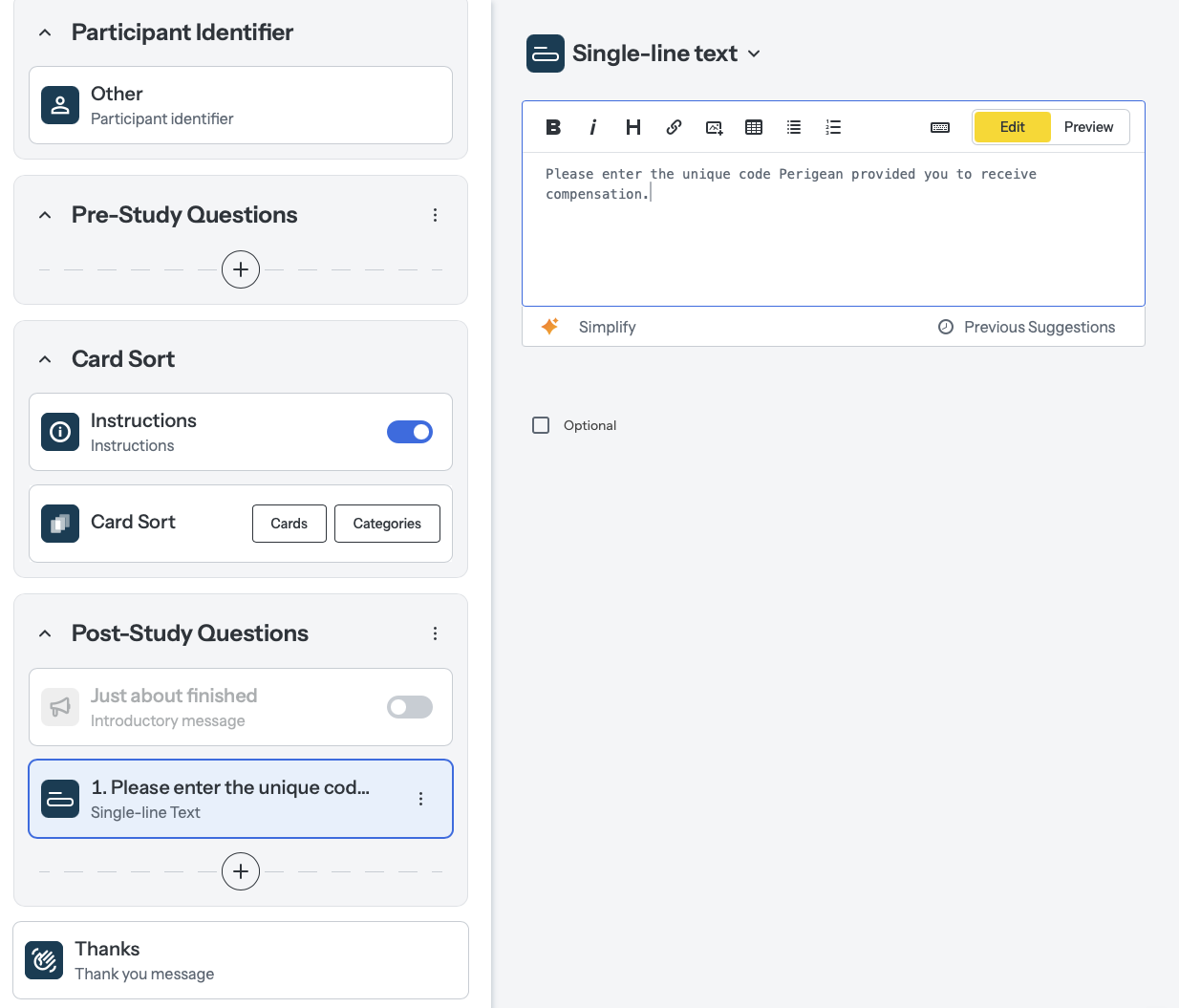
Add a prompt in the Post-Study Questions
Add the study link to your research plan.
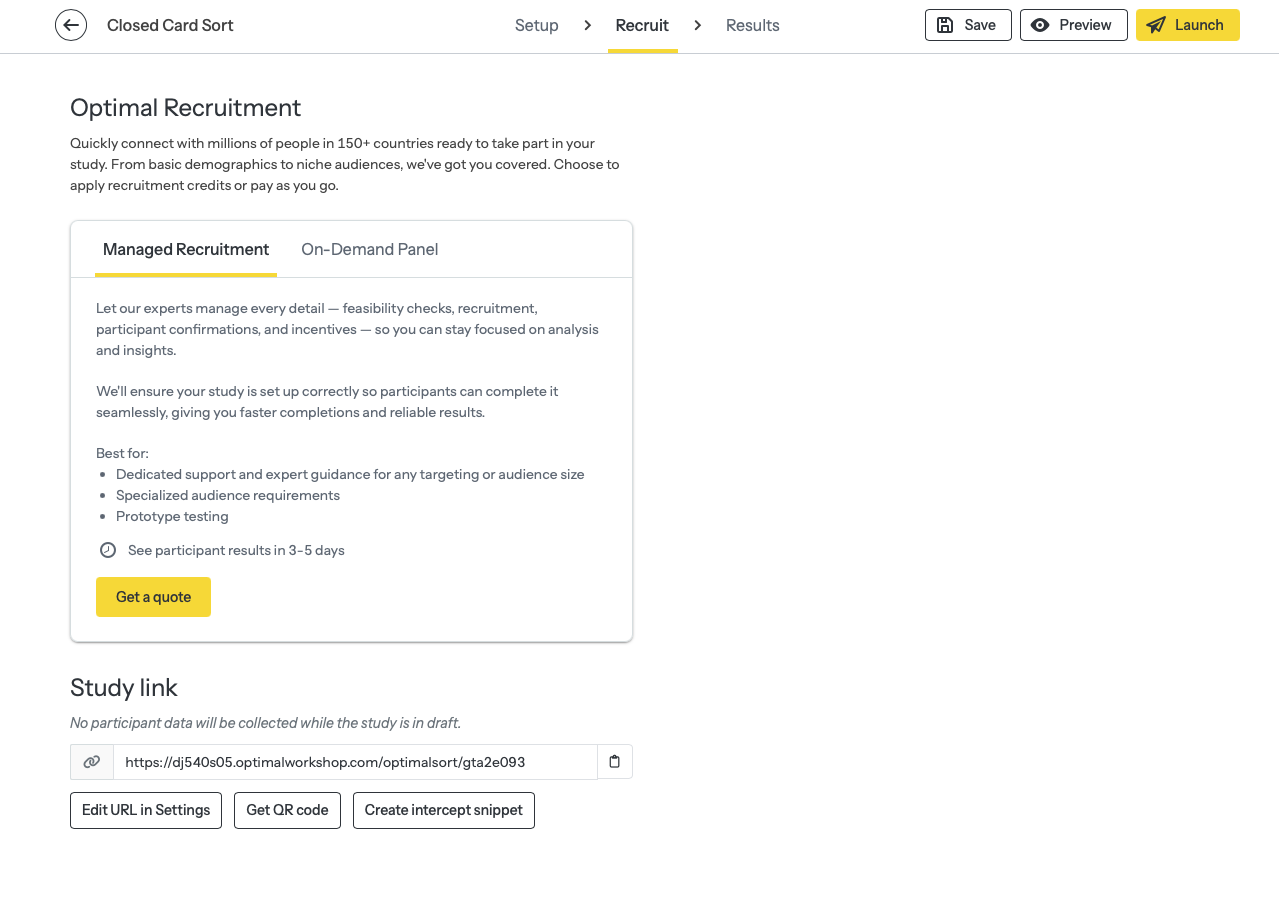
Copy the study link at the bottom of the page
Pilot the study, including the instructions and activity—especially make sure the participant IDs come through as expected.
Recruiting for unmoderated studies
First, submit your research proposal to the Research Review touchpoint
Once your research is approved and ready, Perigean can begin recruitment
Perigean will send out their recruitment email to veterans to gauge interest
Veterans respond to the email
Perigean sends veterans an instructional email, which includes the cohort study link and a unique participant code
Veteran participant completes the study and provides the code in the questionnaire
Researcher logs into Optimal Workshop and sends codes to Perigean at the end of each day to gauge participation
It’s important to only send codes to Perigean for participants who’ve substantially participated
If a participant abandoned the task, entered their code but didn’t answer any questions, ask Perigean to follow up with them
Perigean continues recruitment as needed
Let Perigean know when you’ve closed the study
Tips for conducting unmoderated studies
Plan ahead to optimize time
Leave the sort open for 14 days if possible (one sprint) and use the time to work on other initiatives while the study is open
Recruit for double the number of participants you want
Abandonment is much higher for unmoderated research as compared to moderated studies
Communicate regularly with Perigean to measure participation and continue recruitment as needed
It’s still important to pilot-test unmoderated studies!
Use a fake participant code and make sure all parts of the study work correctly
Use the Maximum Variation Sampling (MVS) method to make sure your study is inclusive
Note that some types of studies in Optimal Workshop are not accessible to users with screen readers (e.g. card sort, tree test, and first click testing)
Write thorough instructions for the study
For example, many participants have said OptimalSort instructions were difficult to understand
Consider a hybrid sort, if applicable, to give participants a better understanding of what to do
When conducting an unmoderated card sort, don’t create more than 30 cards
Sorting that many cards requires a high cognitive load and a lot of time, meaning increased abandonment of the exercise
Do not require participants to go to more than one link to complete the activity
This study design decreases participation, increases abandonment
Help and feedback
Get help from the Platform Support Team in Slack.
Submit a feature idea to the Platform.
