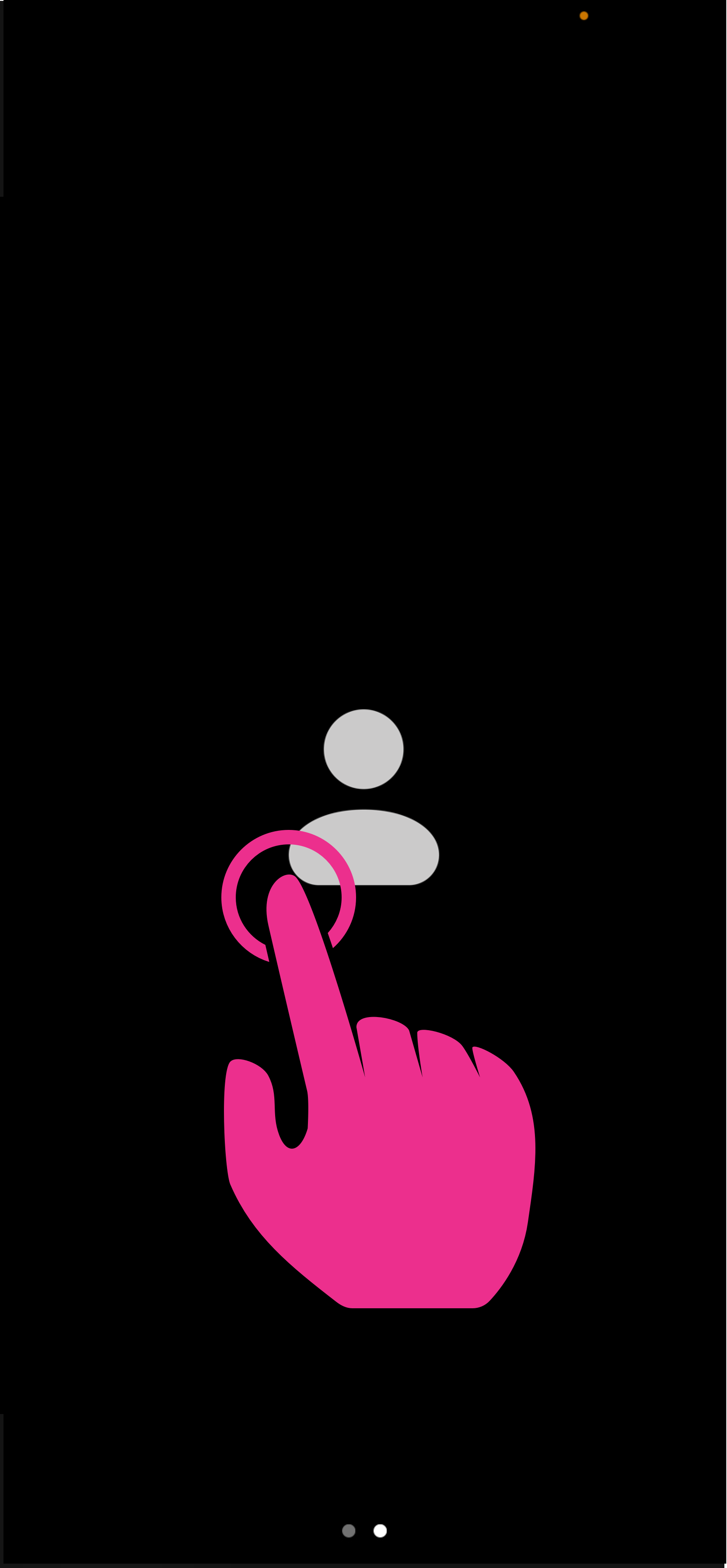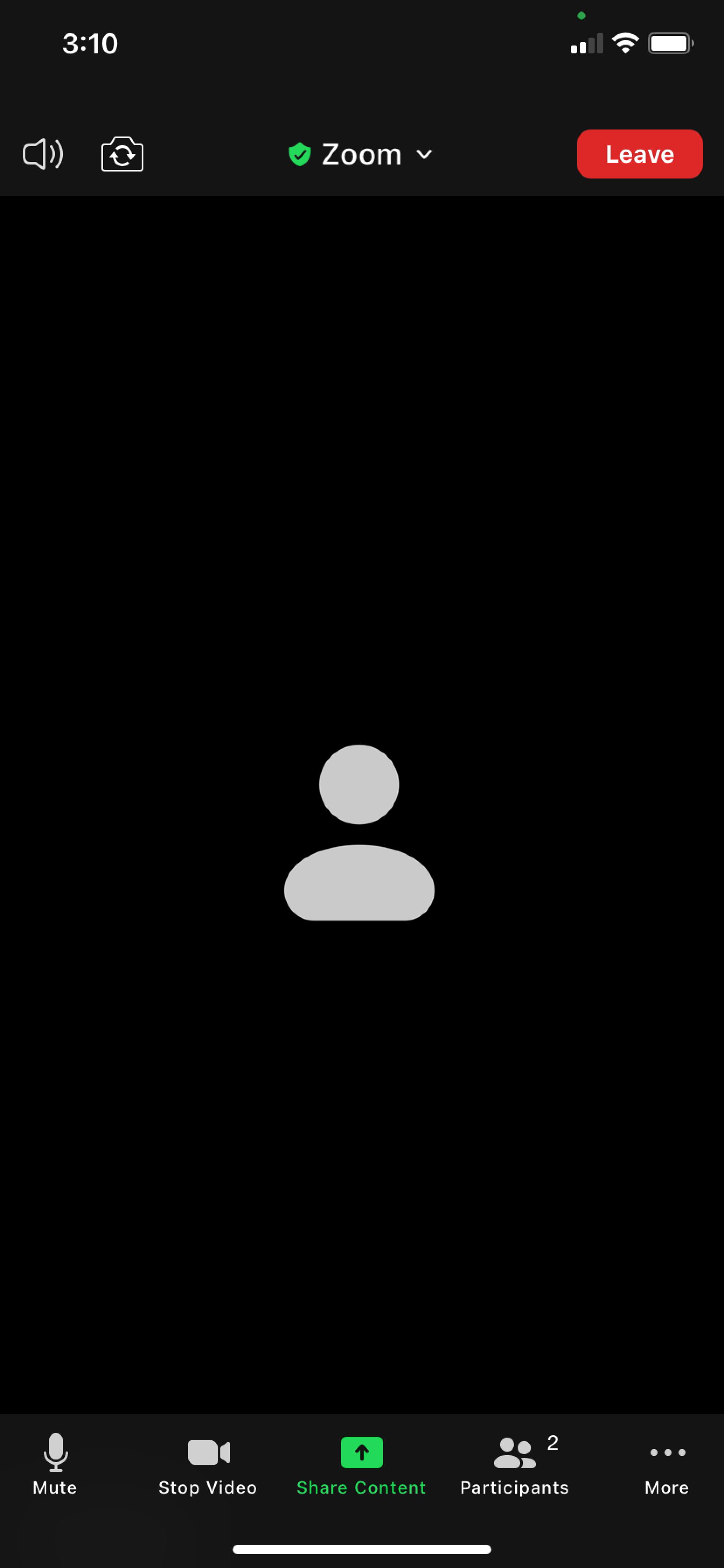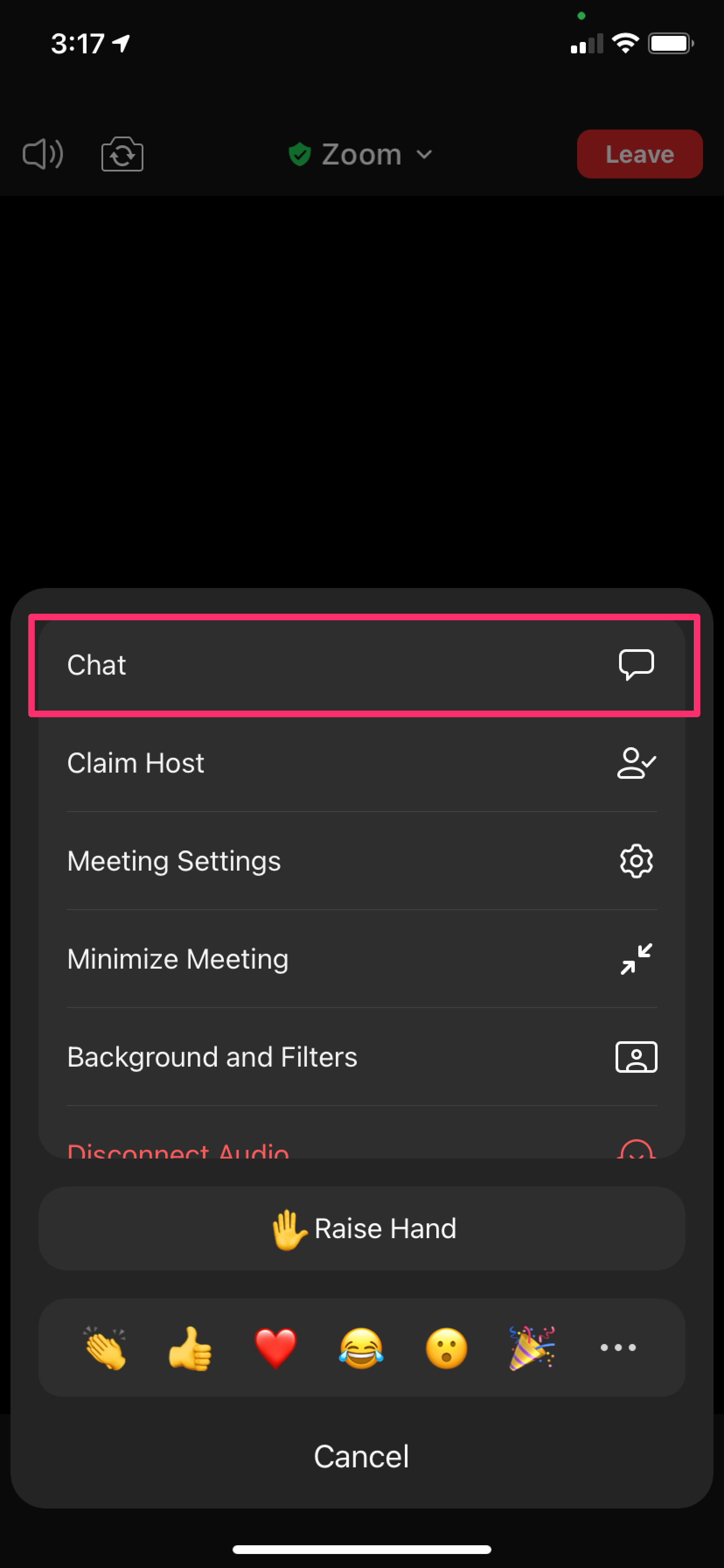iPhone: Access chat
Once a participant is in the meeting if you need to send a link to a prototype you can send it in chat. Follow these steps to help them find that link in chat.
Prerequisites
user is already in the Zoom meeting
Step 1: Show meeting controls
Step 2: Meeting controls
Step 3: Accessing Chat
For further support, you can v iOS screen sharing on Zoom
Help and feedback
Get help from the Platform Support Team in Slack.
Submit a feature idea to the Platform.