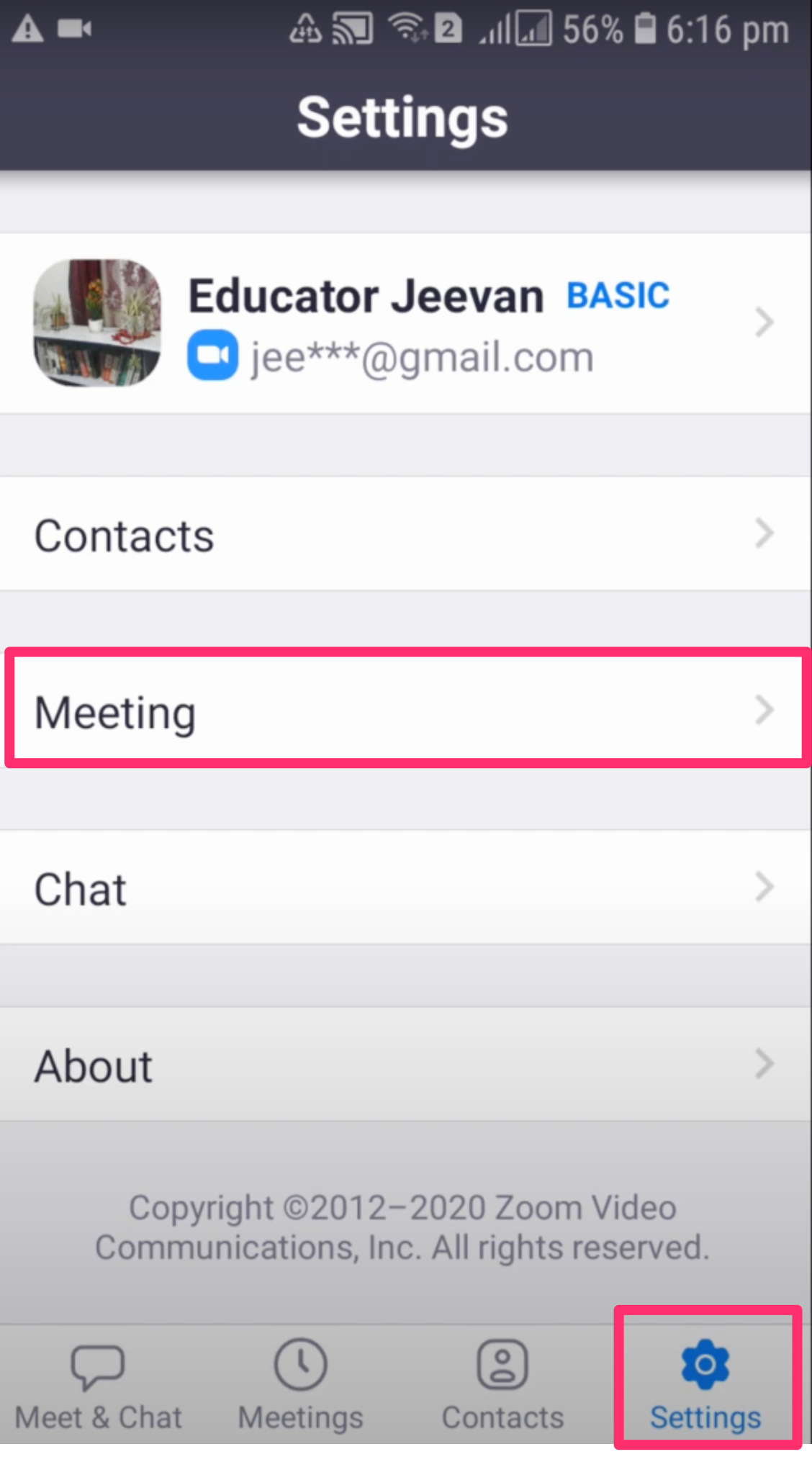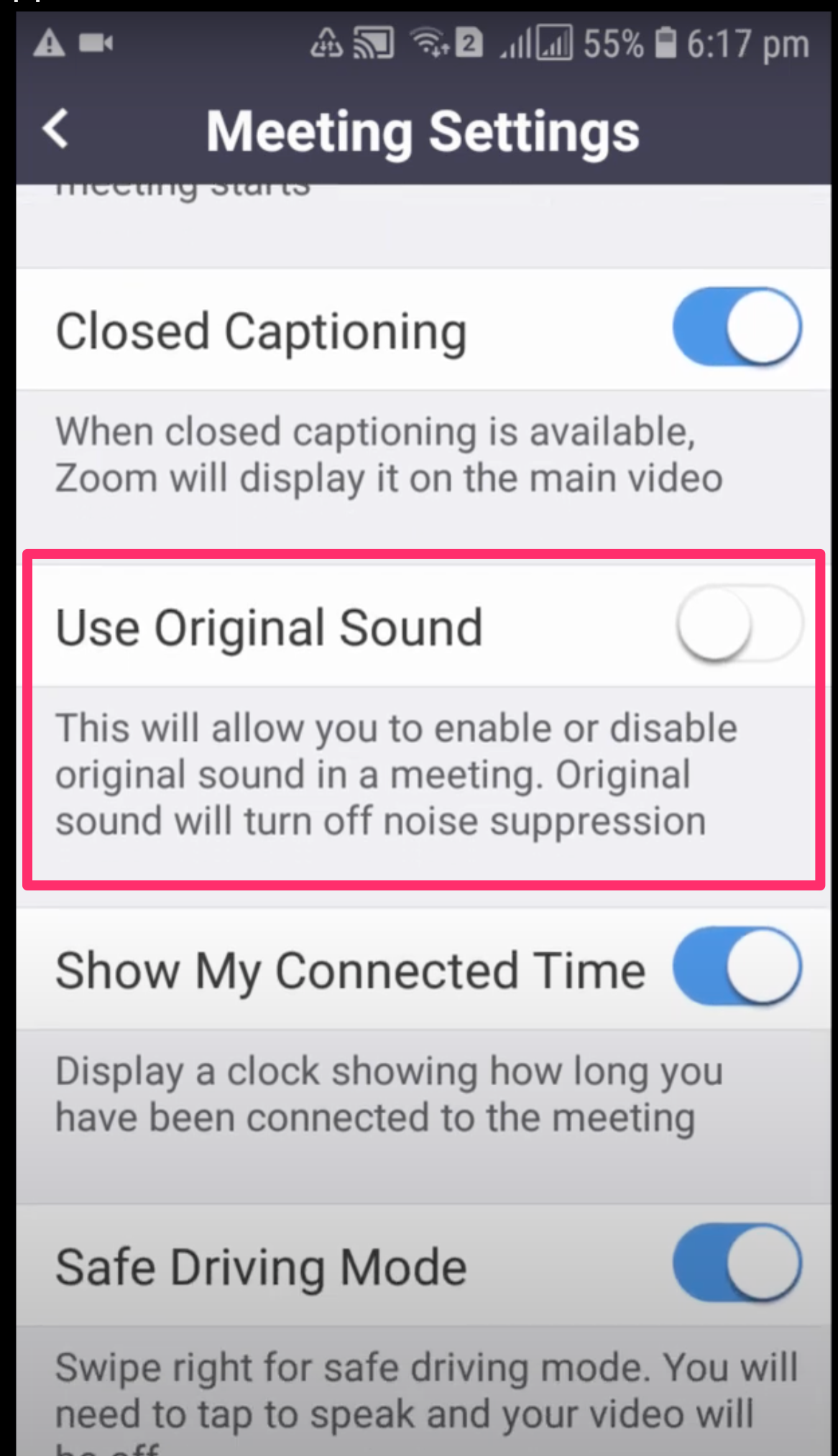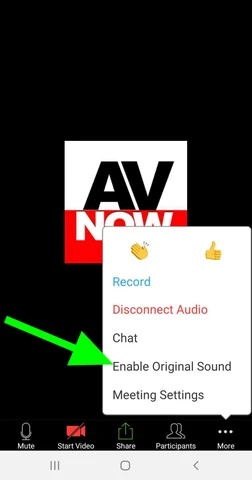Android: Share device audio
If you need to hear the audio on the device while testing with accessibility features, follow these steps to set up and turn on sharing audio on the device.
Before you begin
Device audio sharing requirements:
Android 10 or higher
Granted Zoom permission to record audio when prompted
Sound generated by the app you're sharing is allowed to be captured by non-system applications. Some apps may block sound from being shared for security and privacy reasons.
Step 1: Zoom Settings
Step 2: Use original sound
Step 3: Turn sound on in the meeting
Help and feedback
Get help from the Platform Support Team in Slack.
Submit a feature idea to the Platform.