Frontend workflow: Review
Last Updated: November 18, 2025
The following documentation on pull requests is specific to front end developers and lacks some of the more generic information regarding the topic. It is highly recommended that you read Submitting pull requests for approval and Pull request best practices in addition to this page.
Step 1: Submit pull request
Always pull main into your feature branch before creating a pull request.
Pull main and push feature branch to
vets-websiteand/orcontent-buildrepositories.CODEgit pull origin main git push origin feature/12345-issue-titleIf you are making changes in both repositories that are dependent on each other, you should give both branches in each repository the same name.
Create a pull request indicating that your code is ready for review.
Request peer review on Github by tagging a fellow team member who you feel is qualified to review the code (this prevents the pull request from just sitting). You may also want to tag developers on other teams if the changes cover more than one application.
Depending on the type of work done, you may need a product person to review and / or a developer to review. See Submitting pull requests for approval for more information on how we do code reviews.
If you do need approval from another team to merge your pull request, wait 3 business days after the pull request is submitted before requesting review in the
#vfs-platform-supportchannel (unless the pull request is urgent and needs approval before the 3 business days have passed)
Step 2: Run tests and compliance scans
Github Actions automatically builds and runs all tests your feature branch:
when the pull request is created
after a pull request is created when the feature branch is updated
Test results are displayed on the pull request page
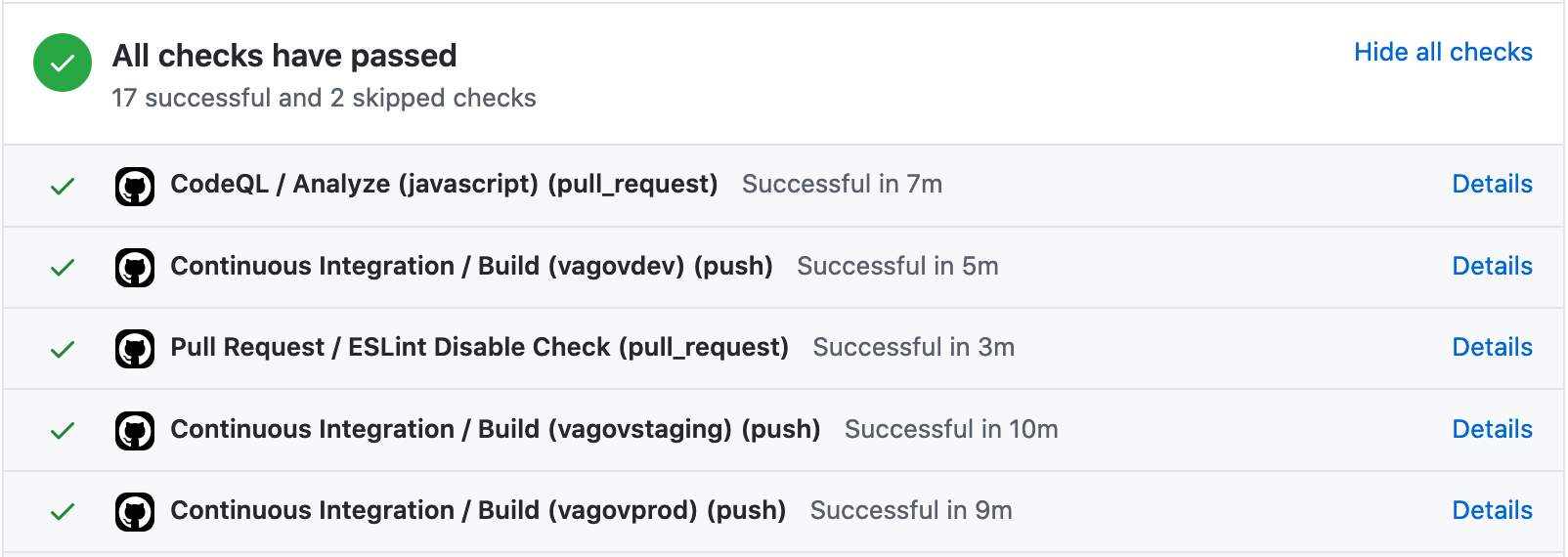
Example of test and compliance scans
See Frontend testing for information on running these tests locally.
Step 3: Test change manually
Manual testing can involve some separate things:
Making sure the functionality works in the web browsers users are most likely to use
Run the code on production-like environment. This could be done by spinning up a cloud instance that resembles production, or launching a container that is production like (such as a Docker image, etc.)
See if there are there any bugs or unexpected nuisances that users might encounter
Does it meet the requirements?
The person making the change is responsible for ensuring the change is adequately tested. Testing can include automated tests or manual testing by stakeholders on the review instance or staging build.
Creating a Review Instance
Jenkins can be manually triggered to build a review instance.
Visit the Jenkins Review Application Deploy job UI and log in. (Only accessible behind the VA Network [CAG/AVD, or GFE])
Select Build with Parameters
Specify the branch names for
api_branch,web_branch, andcontent_branch. These branches will be deployed together with the review instance.Monitor the job until it completes successfully.
Note: A Jenkins job will run periodically and remove review instances for which the source branches no longer exist. To ensure that your instance is cleaned up appropriately, just delete the branch from the origin repository.
Peer review and merge
Get at least one pull request approval from a peer.
If approval from another team is required, wait 3 business days after the pull request is submitted before requesting review in the
#vfs-platform-supportchannelReview may be requested before the 3 business day mark if the pull request is urgent
It is recommended not to merge at the end of the day or right before the weekend unless necessary.
Squash your commits and merge into main.
Pull request branch should be automatically deleted.
See Submitting pull requests for approval for details on how code review work and what needs to be checked.
Help and feedback
Get help from the Platform Support Team in Slack.
Submit a feature idea to the Platform.
