VA Forms Library - How to use the ReviewCardField
The reviewCardField is used as a wrapper around user data that's displayed in a review card if data is pre-filled, otherwise it will show form components. It is currently being used to group user data such as:
Phone & email
Contact information (home or mailing address)
Bank account information
ReviewCardField options
Options | Description |
|---|---|
viewComponent | Component shown in review (non-edit) mode. It gets the same |
startInEdit | Set as either a function or a (boolean) value that will be evaluated as truthy or not. If a function is used, it's passed the formData and expects a boolean return value. |
volatileData | If this is truthy, the component pattern changes slightly so that only completely new data can be entered, but not edited. This is useful for bank account information. |
reviewTitle | The title shown on the review card. Defaults to |
editTitle | The title shown on the edit card. Defaults to |
itemName | The name of the set of data in the card. This shows up as a "New {itemName}" button when |
itemNameAction | Replaces the "New" in "New X" when |
Usage
Include an import to the component at the top of the file:
// The review card field
import ReviewCardField from 'platform/forms-system/src/js/components/ReviewCardField';
// review mode renderer
import myViewComponent from './myViewComponent';
// predefined uiSchemas
import phoneUI from 'platform/forms-system/src/js/definitions/phone';
import emailUI from 'platform/forms-system/src/js/definitions/email';In the
uiSchema, specify'ui:field': ReviewCardFieldfor the given field and set'ui:options':{viewComponent:<<CustomComponent>>}.Include the desired uiSchema for the form elements.
Example
An example of basic contact information is shown here:
// ContactInformationViewComponent.jsx
import React from 'react';
const formatPhoneNumber = number => {
// formatting magic done here
return number;
}
export default function ContactInformationViewComponent({ formData }) {
const { phone, emailAddress } = formData;
return (
<>
<p>
<strong>Phone number</strong>
{formatPhoneNumber(phone) || 'Not available'}
</p>
<p>
<strong>Email address</strong>
{emailAddress || 'Not available'}
</p>
</>
);
};We create a component ContactInformationViewComponent. This component renders the form data when the ReviewCardField is in review (not edit) mode.
Your uiSchema might look like this:
contactInfo: {
'ui:title': 'Contact Information',
phoneEmailCard: {
'ui:title': 'Phone & email',
'ui:field': ReviewCardField,
'ui:options': {
// showing ALL options
// ** required **
viewComponent: ContactInformationViewComponent,
// ** optional **
reviewTitle: 'New Title',
editTitle: 'Editing...',
startInEdit: false,
volatileData: false,
itemName: 'Name',
},
phone: phoneUI('Home phone'),
emailAddress: emailUI(),
},
},Set up the schema in a typical manner; there is no mention of the ReviewCardFieldhere:
schema: {
type: 'object',
properties: {
contactInfo: {
type: 'object',
properties: {
phoneEmailCard: {
type: 'object',
required: ['phone', 'emailAddress'],
properties: {
phone: {
type: 'string',
},
emailAddress: {
type: 'string',
},
},
},
},
},
},
},If the data is preloaded, it will appear on the page in a collapsed form with an Edit button. This allows the user to review and make changes as needed.
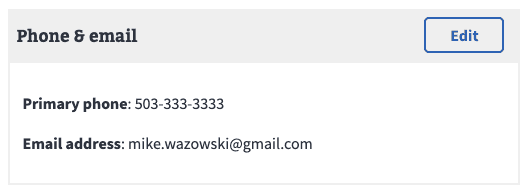
Review card(non-edit) mode
With missing pre-fill data, or when the user presses the "Edit" button, the card will enter edit mode showing the form components:
.png?inst-v=1bbbeaf5-dacf-4fdd-9ecd-a556d647c215)
Review card in edit mode
Help and feedback
Get help from the Platform Support Team in Slack.
Submit a feature idea to the Platform.
