VA Forms Library - How to use "Add item" link in Array Data (aka List Loop)
Before you get started, it’s helpful to know how to work with Array Data. For more information, see:
https://depo-platform-documentation.scrollhelp.site/developer-docs/VA-Forms-Library---How-to-work-with-Array-Data-(aka-List-Loops).2101805082.html
The form system built-in list loop method allows adding and editing items on one page. This makes for a complex UI with lots of accessibility (a11y) problems, e.g. labels and IDs on the edit and remove buttons within each card. It makes for a poor user experience.
This recommended method shows all items on one page along with an "add item" link. The "add item" link directs the Veteran to a new page with the form elements for adding an item. Upon completion, a "add" or "update" button will return the Veteran to the original page with new changes, or a "cancel" button will return the Veteran to the original page without any changes. This greatly simplifies the flow.
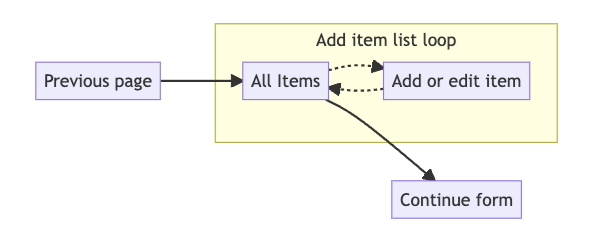
So let's get going!
Setting up the form config
Let's say you've received a design that requires a Veteran to enter each of their medical issues into a list. Let's go through what it would look like to build this.
First, we need to set up the config/form.js file with two pages. One for rendering all the issues, along with an "add issue" link, and a second page to add or edit issues.
chapters: {
// ... other pages
issues: {
title: 'Issues',
pages: {
listOfIssues: {
title: 'Issues eligible for review',
path: 'all-issues',
// listOfIssues defined in next section
uiSchema: listOfIssues.uiSchema,
schema: listOfIssues.schema,
// needed to bypass bug on review & submit page
appStateSelector: state => state.form?.data?.listOfIssues || [],
},
addIssue: {
title: 'Add issue',
path: 'add-issue',
depends: () => false, // accessed from listOfIssues page
CustomPage: AddIssue,
uiSchema: addIssue.uiSchema,
schema: addIssue.schema,
},
},
},
},The listOfIssues page would likely use a widget to render all of the issues. In our decision review forms, we include a checkbox that allows selecting API-loaded read only issues, and add additional issues all on the same page; but for this doc, we'll simplify it to only use one list. Then a <Link> will send the Veteran to the add issue page.
The addIssue page is hidden from the flow – the depends function always returns false. This page is set up to use the CustomPage method which overrides the form system page rendering.
Main page (listOfIssues)
We'll use a widget to render the main page, so the uiSchema doesn't need to do too much. The ui:title is blank to prevent rendering an empty <legend> (axe error) on the page.
The schema is set up to build an array of items, but shouldn't include any properties since we don't want to render any form elements on this page.
export const listOfIssues = {
uiSchema: {
'ui:title': 'All issues',
listOfIssues: {
'ui:title': ' ',
'ui:field': 'StringField', // this is necessary, but shows type errors
'ui:widget': issuesWidget,
'ui:validations': [maxIssues],
},
},
schema: {
type: 'object',
properties: {
listOfIssues: {
type: 'array',
items: {
type: 'object',
properties: {}, // we won't render any form elements here
},
},
},
},
};issuesWidget
The issuesWidget needs a few key necessities:
As mentioned in the form config definition section, a
<Link>needs to be included to point to the add issue page. A search parameter of the index is passed, set to the array length, to ensure the added issue is appended to the list. We need this because editing issues will also need to pass an index to the add issue page.JS<Link className="add-new-issue" to={{ pathname: '/add-issue', search: `?index=${items.length}` }} > Add a new issue </Link>Upon returning to the
listOfIssuespage, check thesessionStoragefor the last added or modified issue so that the item can be focused and scrolled to for optimal a11y.Each card will also include an update
<Link>with appropriate search parameter index and a "remove" button to remove it from the list.Removing an issue would happen within this widget, so we display it as a button and use the appropriate index to remove the entry.
Using the "Continue" button would still check validations on the page, but would behave as expected and skip the add issue page.
Lastly, pay attention to what's being rendered. Within the form, you'll need to render a <dl> wrapper, but on the review & submit page, you'll render the content inside the <dl> (<div>s wrapping the <dt> and <dd> elements).
Add issue page
Because the add issue page is being rendered by the CustomPage component, the uiSchema isn't necessary, and the schema is needed because we didn't set up a CustomPageReview component. The schema does set up the form data, and is used in the final validation check before submission.
export default {
// this uiSchema is completely ignored
uiSchema: {},
// this schema is needed if a CustomPageReview isn't included, and is used
// for form validation
schema: {
type: 'object',
properties: {
addIssue: {
type: 'array',
minItems: 1,
items: {
type: 'object',
required: ['name'], // no empty issue names
properties: {
// this property aren't really necessary, but here for completeness
name: {
type: 'string',
maxLength: 140,
},
},
},
},
},
},
};The form config contains the setting and will render the AddIssue component. We're only showing the basic structure in this example. For a complete example see the AddIssue page for Form 10182.
const AddIssue = ({
data, // Obj - complete form data
goToPath, // Func - Continue button destination (additional pages, if needed)
onReviewPage, // Bool - Page rendered on the review & submit page?
setFormData, // Func - Set form data
testingIndex, // Number - for unit testing
}) => {
const { listOfIssues } = data;
// get index from url '/add-issue?index={index}' or testingIndex
const searchIndex = new URLSearchParams(window.location.search);
// testing index needed for unit tests
let index = parseInt(searchIndex.get('index') || testingIndex, 10);
// We shouldn't have an undefined or index less than 0
if (Number.isNaN(index) || index < listOfIssues.length) {
index = listOfIssues.length;
}
const currentData = listOfIssues[index] || {};
const isEditing = !!currentData.name;
// TextInput field
const [fieldObj, setFieldObj] = useState({
value: currentData.name || '',
dirty: false,
});
// Update/edit button clicked
const [submitted, setSubmitted] = useState(false);
// path of the all issues page
const returnPath = 'all-issues';
// Set session storage of edited item. This enables focusing on the item
// upon return to the listOfIssues page (a11y)
window.sessionStorage.setItem('last_added_item', index);
// Only show an error message if the input has blurred or the update (submit)
// was used
const errorMessage = () => !fieldObj.value
? 'Please add the name of an issue'
: null;
// Added this handlers object because eslint is set to warn about arrow
// functions within the JSX
const handlers = {
onSubmit: event => event.preventDefault(),
onNameChange: updatedField => {
setFieldObj(updatedField)
},
onCancel: event => {
event.preventDefault();
goToPath(returnPath);
},
onUpdate: event => {
event.preventDefault();
setSubmitted(true);
if (!errorMessage) {
const issues = [...listOfIssues];
issues[index] = {
name: fieldObj.value,
};
setFormData({ ...data, listOfIssues: issues });
goToPath(returnPath);
}
},
};
return (
<form onSubmit={handlers.onSubmit}>
<fieldset>
<legend>{`${isEditing ? 'Edit your' : 'Add a new'} issue`}</legend>
<TextInput
id="add-issue"
name="add-issue"
type="text"
label="Name of issue"
required
field={fieldObj}
onValueChange={handlers.onNameChange}
errorMessage={(submitted || fieldObj.dirty) && errorMessage}
/>
<p>
<button
type="button"
id="cancel"
className="usa-button-secondary vads-u-width--auto"
onClick={handlers.onCancel}
>
Cancel
</button>
<button
type="button"
id="submit"
className="vads-u-width--auto"
onClick={handlers.onUpdate}
>
{`${isEditing ? 'Update' : 'Add'} issue`}
</button>
</p>
</fieldset>
</form>
);
}Notes:
Using session storage as the primary method of determining the issue index isn't possible, because the edit
<Link>cannot pass any data to the add issue page. Even though the<Link>component has this ability, the data itself gets lost in the complexity of the form system and the pages that renders it.The
Formikstate management library was not used in this example because we wanted to cancel and drop any changes. Formik would directly update the form data when used.Using the React-binding version of the web-components at the time of this writing wasn't possible because the
labelproperty would not render JSX. The component library may have to switch it to use a "slot."The actual implementation includes both
TextInputandSimpleDatecomponents.We're rendering our own cancel and submit button and using the
goToPathfunction. TheCustomPageprops includegoBackwasn't used.
Help and feedback
Get help from the Platform Support Team in Slack.
Submit a feature idea to the Platform.
