Integrate TestRail with GitHub
Integrating TestRail and GitHub allows you to link test results to GitHub tickets. You can report, create, and push new defect tickets from TestRail while executing a test case. Within TestRail, you can also preview information in the corresponding ticket in GitHub.
To integrate TestRail with GitHub, follow the steps below:
Before you begin
To integrate TestRail and GitHub, you need access to a TestRail account. If you do not have a TestRail account, request help in #vfs-platform-support. For more information about requesting support, see Get help from the Platform in Slack.
Integrating TestRail with GitHub
Go to your GitHub fine-grained personal access tokens.
Select Generate new token to create a new access token for personal TestRail integration.
Add a meaningful token name.
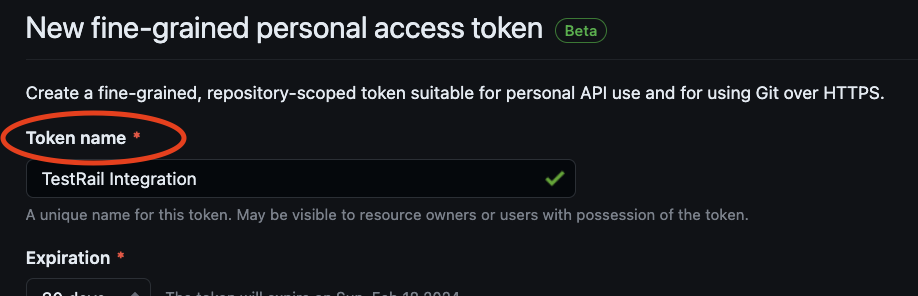
Add a name for your new token
Adjust the expiration of the token as desired
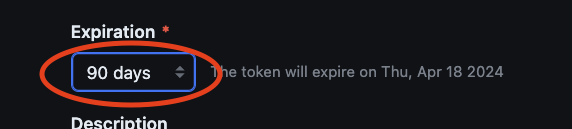
Adjust the expiration of the token
Adjust the resource owner to department-of-veteran-affairs
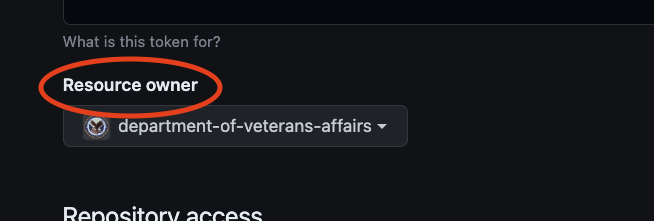
Change the resource owner
Under repository access, choose the Only select repositories radio option and select department-of-veteran-affairs/va.gov-team from the dropdown
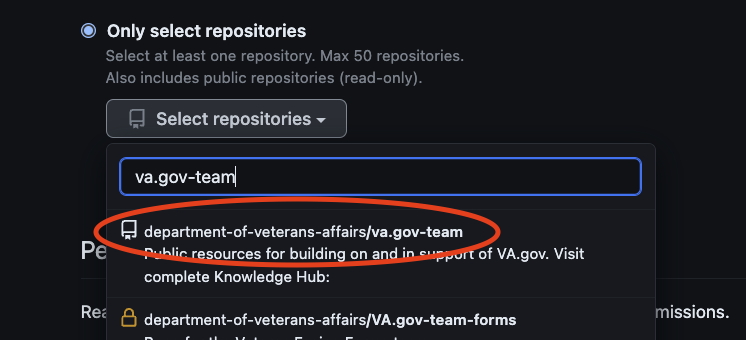
Most VFS teams have user stories and defects in va.gov-team
Click the Repository permissions area to expand it and scroll down to issues
Click the Access: No access dropdown and select read and write
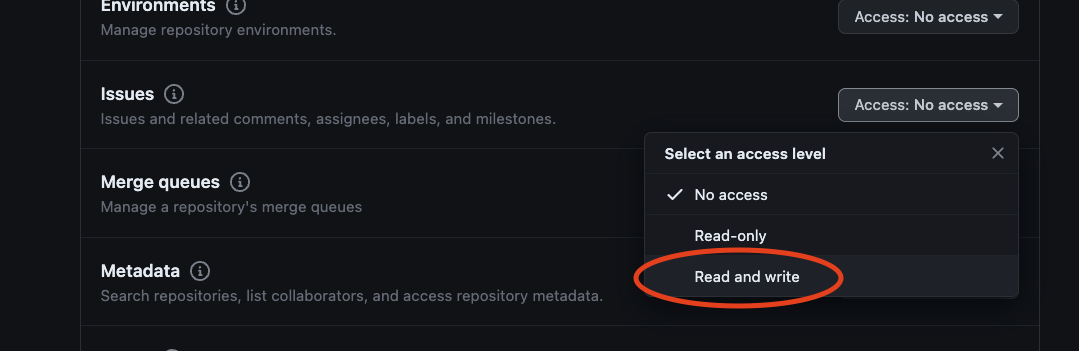
Add read and write permissions for va.gov-team to the token
Click Generate token
Select the copy button next to your token to store it on your clipboard.
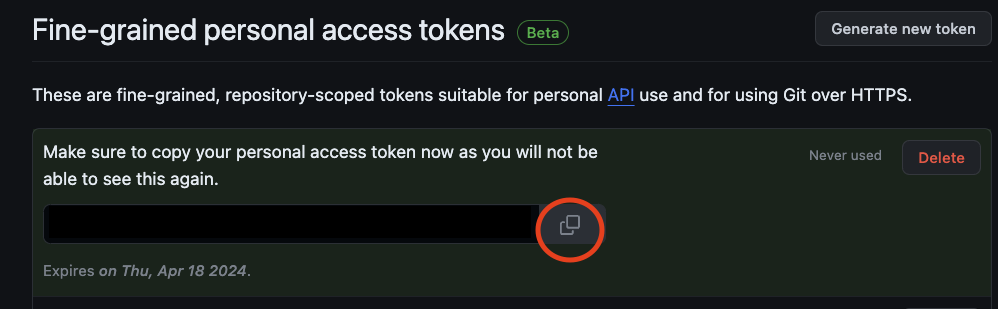
Click the copy button
Go to the TestRail My Settings page.
Select the Settings tab at top of page.
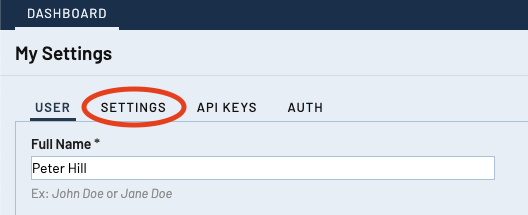
Select the Settings tab
Enter your GitHub username into the GitHub User input box.
Enter the GitHub token stored on your clipboard into the GitHub Password input box.
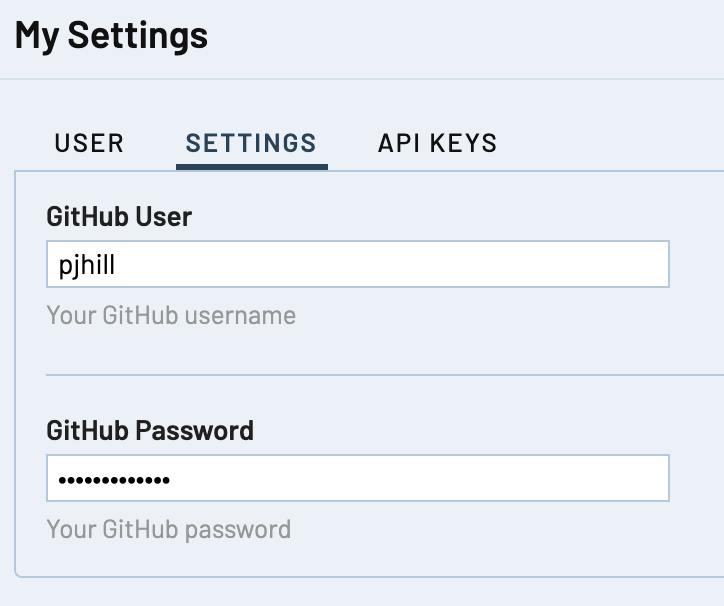
My Settings page
Select the Save Settings button.
Help and feedback
Get help from the Platform Support Team in Slack.
Submit a feature idea to the Platform.
