Execute tests in TestRail
Once you’ve created your test cases and a test run, you’ll want to execute that test run through the TestRail interface. This page will guide you through the steps of executing a test run.
To execute a test in TestRail, follow the steps below:
Before you begin
Ensure you’re currently viewing the "Overview" page for your project.
Ensure you’ve created a test run that contains the test cases you wish to execute.
Executing tests in TestRail
Navigate to the Test Runs & Results tab.
Select the test run for which you want to execute tests.
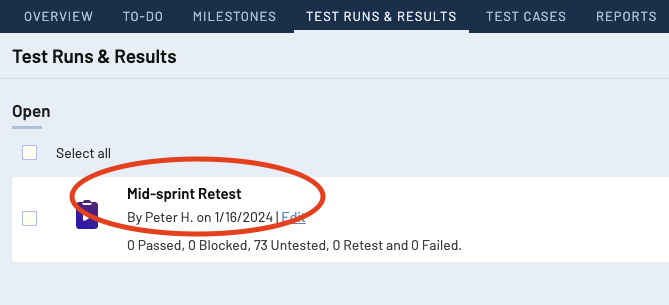
Previously created test run
Select the greater than button at the right-most point of the row for the test case you wish to start with. This button expands the test steps into a pane on the right side of the browser.
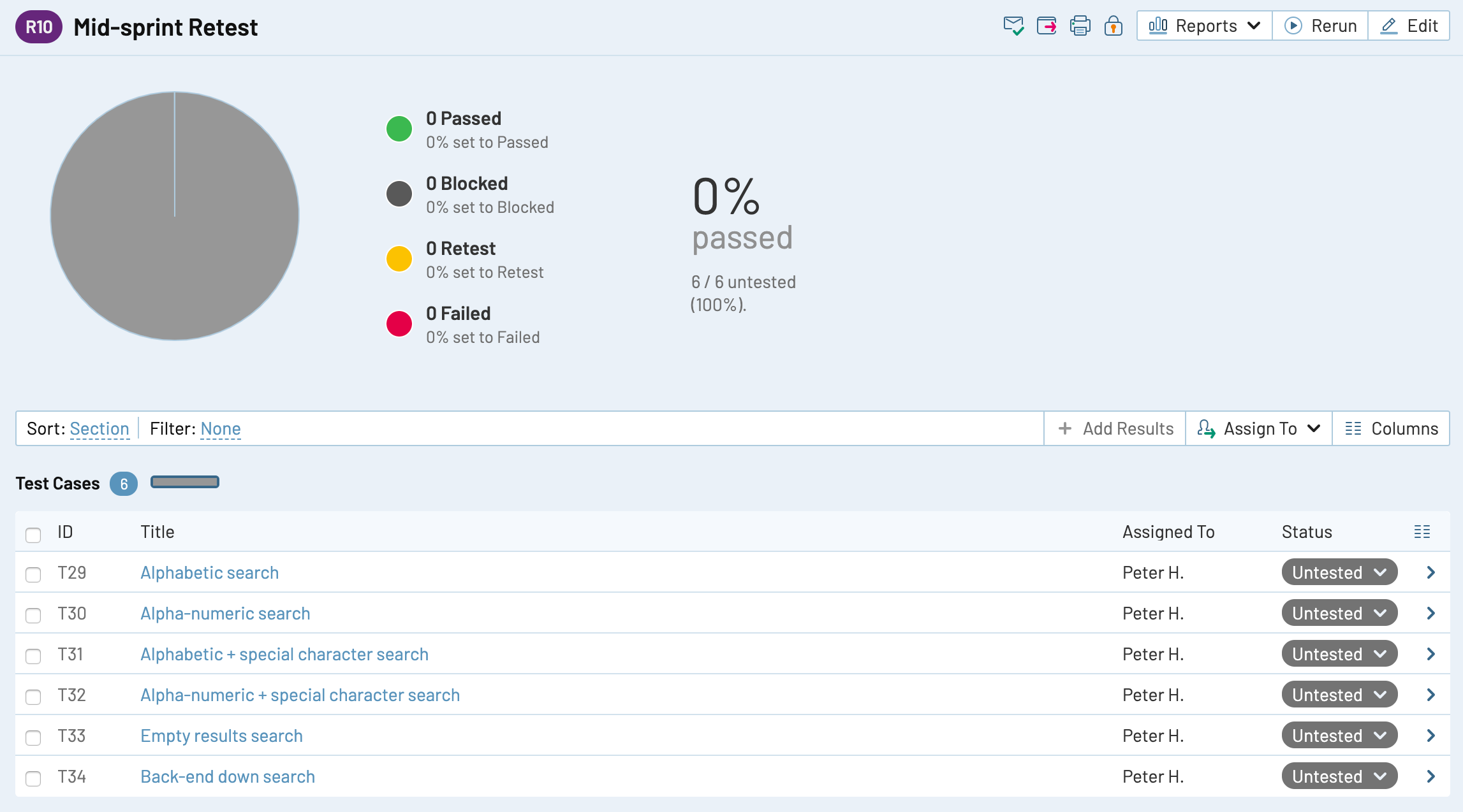
Test cases
Scroll through and execute steps in the right pane.
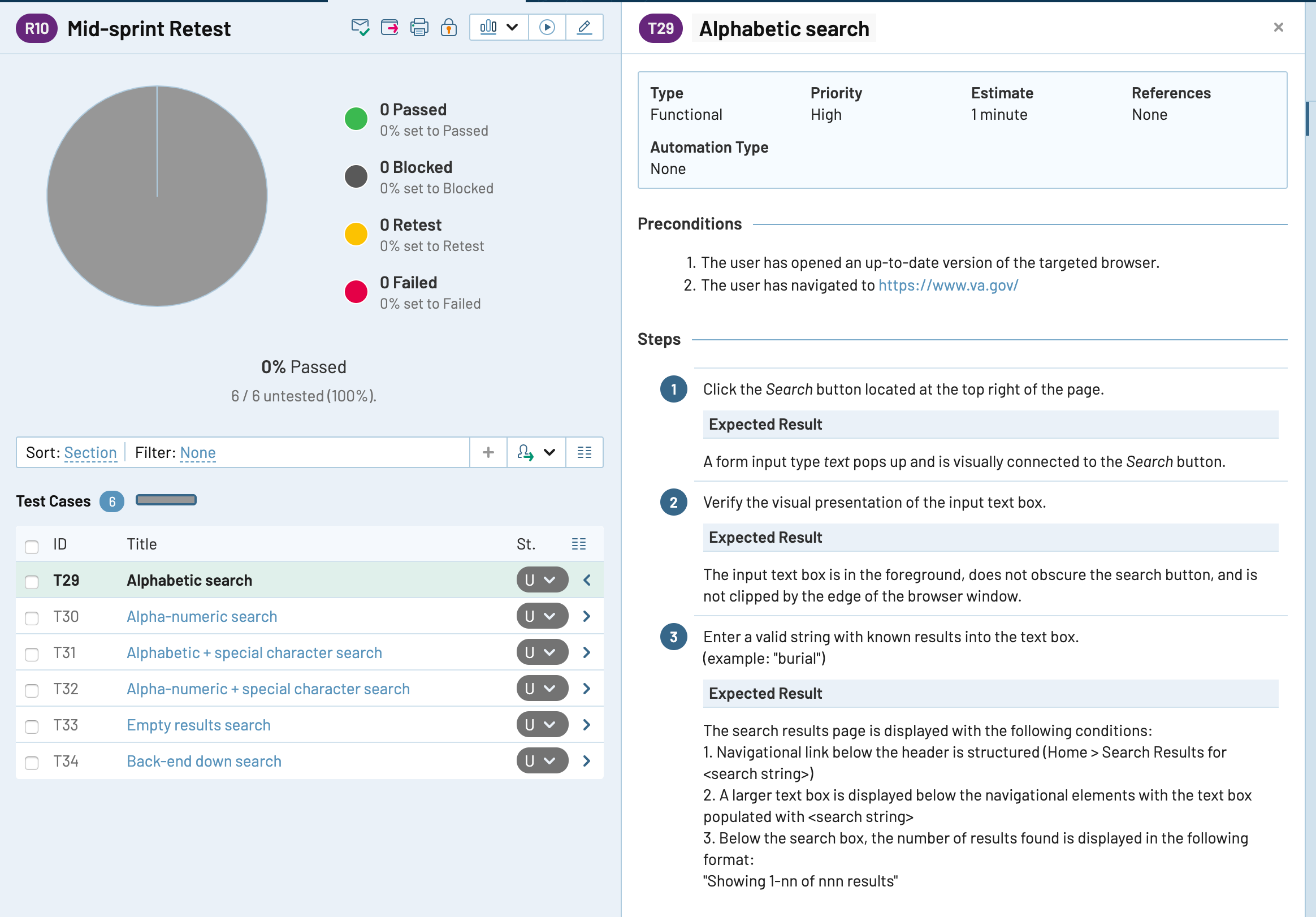
Test steps
Complete all test steps and select one of the following:
Add Result to add a detailed result
Pass & Next to mark the test case as passed and proceed to the next one

Add result and pass and next
Mark the test case as Failed if the test case doesn't pass.
Use the Defect box to add a test incident to GitHub with the relevant information.
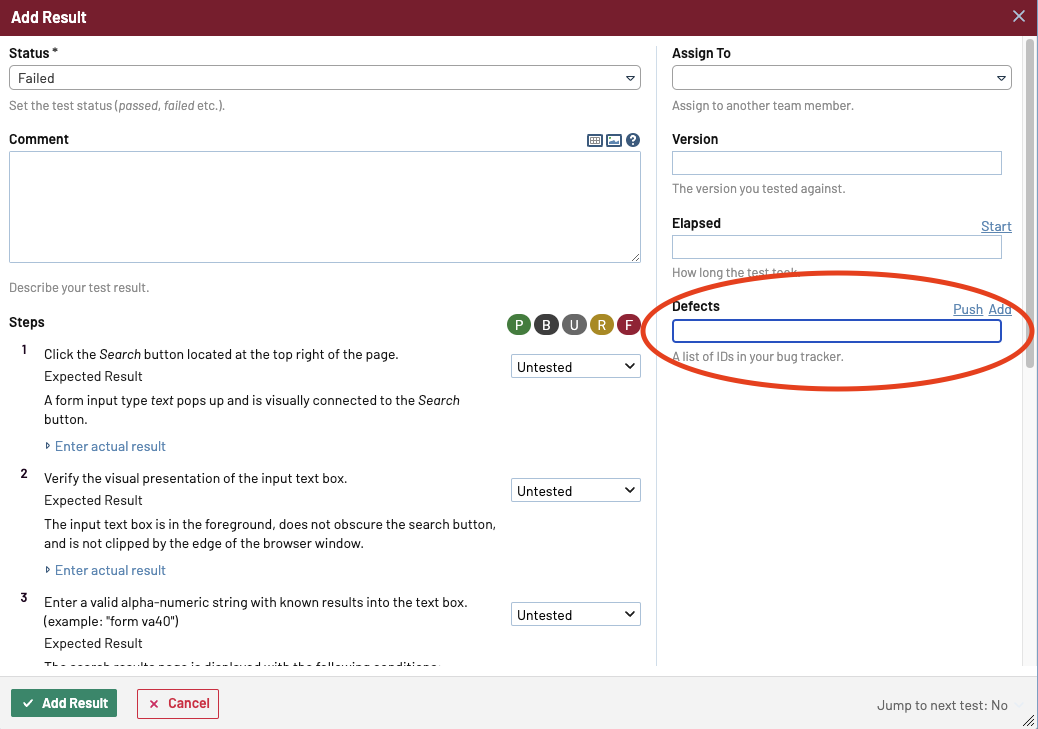
Use Defect box to add test incident to GitHub
Mark each test case as either Passed or Failed.
Once marked, review the results for your test run.
If there are any failures the test run should be considered Failed. Work with developers to resolve all issues before you execute a new test run.
Help and feedback
Get help from the Platform Support Team in Slack.
Submit a feature idea to the Platform.
