Create a test case in TestRail
TestRail is a web-based test case management tool that allows team members to enter test cases, organize test suites, execute test runs, and track their results through a web interface that runs on a cloud instance that Platform provides. This page will help guide you in creating an individual test case in TestRail.
To create a test case in TestRail, follow the steps below:
Before you begin
Verify that you’re logged into the DSVA Platform TestRail instance.
Creating a test case in TestRail
Navigate to your project by selecting it from the Dashboard.
Select Add from the Actions panel on the right side of the screen.
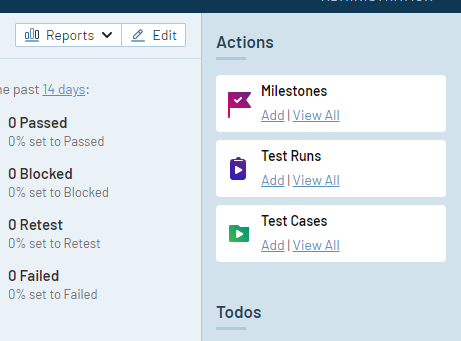
Actions panel
Enter a Title for your test case that describes the user story that’s being verified as well as the expected outcome. For example, "Verify that an authenticated user is presented a "My Profile" link".
The Test Case(Text) template is selected by default and allows you to enter test case steps into a single free text field. The Test Case(Steps) template allows you to enter test steps and the expected outcome for each step into discrete text boxes.
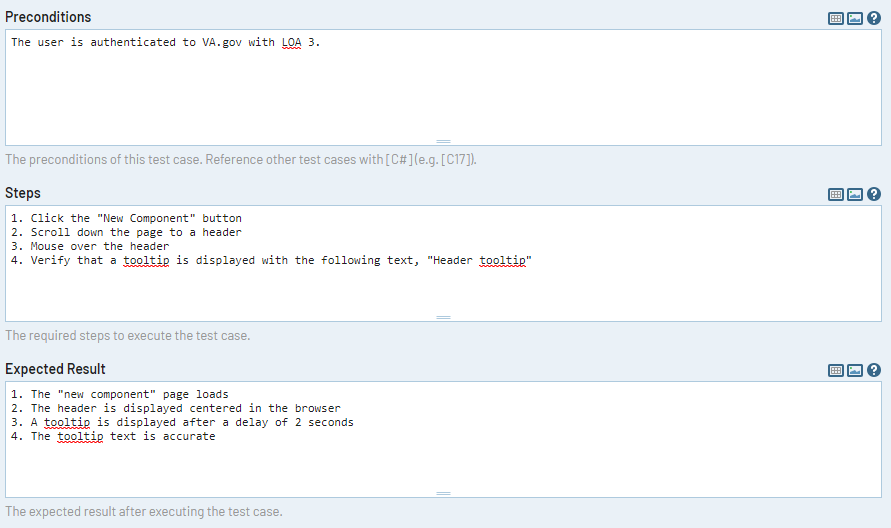
Test Case (Text) template
Note, if you’re using the Test Case(Steps) template, you’ll need to click add the first step or add step.
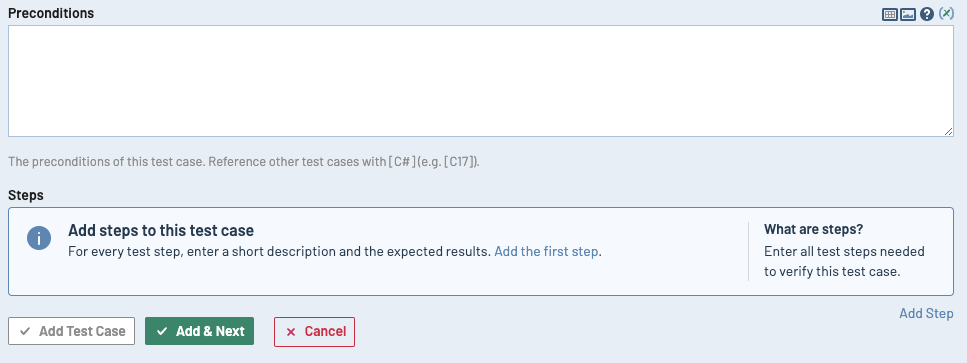
Test Case (Steps) template add your first step
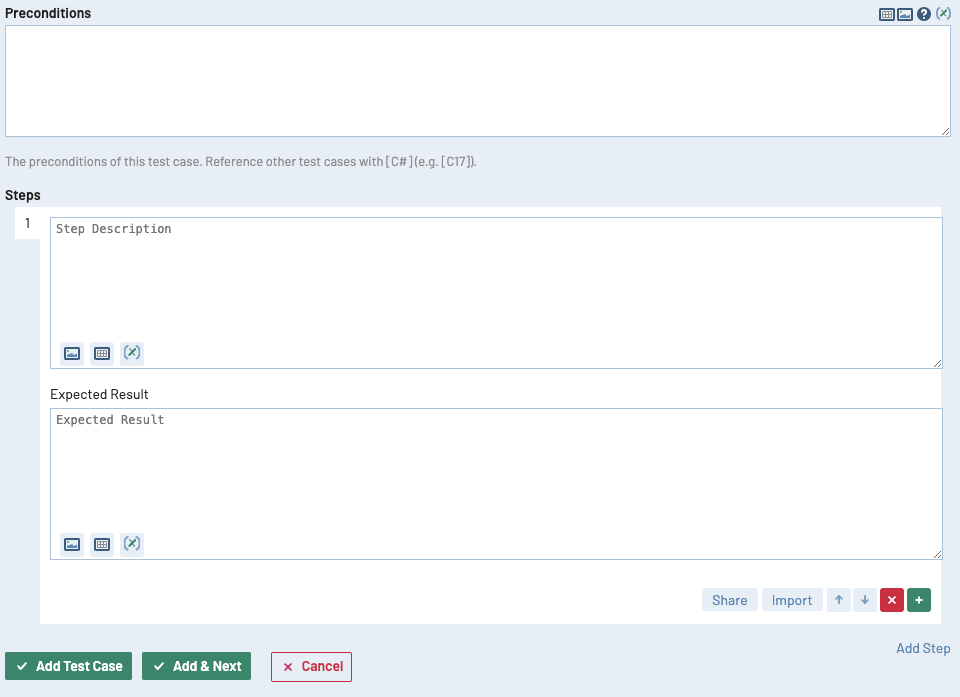
Test Case (Steps) template add step details
4. Complete all fields accurately. This will improve searchability and the incorporation of test cases into test plans.
Help and feedback
Get help from the Platform Support Team in Slack.
Submit a feature idea to the Platform.
